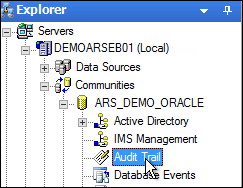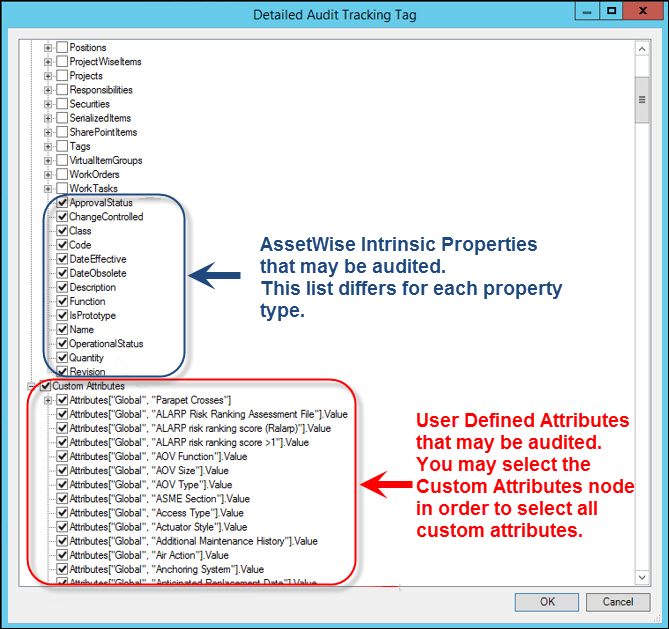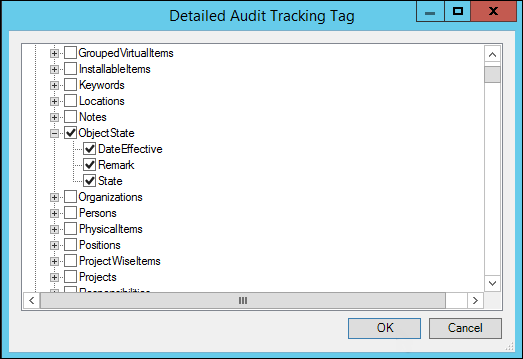To Configure Auditing
By default, auditing on attributes, states, and relationships is turned off.
This topic describes the steps involved in:
Setting Attribute Level Auditing
Follow these steps to turn on auditing at the attribute
level.
- Open the AssetWise System Management Console.
- Locate the Communities node in the tree, and then expand your community.
- Select Audit Trail node in the tree.
- Select an object type and then select Click to set detailed audit tracking.
- In the Detailed Audit Tracking Tag dialog, ensure all intrinsic and custom attribute properties are checked.
- Click OK to save.
- Repeat steps 4 to 6 for each object type for which you want to record auditing.
Setting ObjectState Auditing
Throughout the application various AssetWise object types can have attributes which are considered State Machines. State machine indicating a status that moves along through pre-defined steps (defined in the database package). To have an audit trail when an object moves from one state to another, ObjectState auditing must be enabled.
- Open the AssetWise System Management Console.
- Locate the Communities node in the tree, and then expand your community.
- Select Audit Trail node in the tree.
- Select an object type and then select Click to set detailed audit tracking.
- In the Detailed Audit Tracking Tag dialog, select the ObjectState node in the tree and then click OK.
- Repeat steps 4 to 5 for each object state that you want to audit.